Understanding the Design Elements
A well-designed business Card can serve as a powerful marketing tool, leaving a lasting impression on potential clients and business associates. When creating a blank business card template in Photoshop, it’s essential to focus on design elements that convey professionalism and trust.
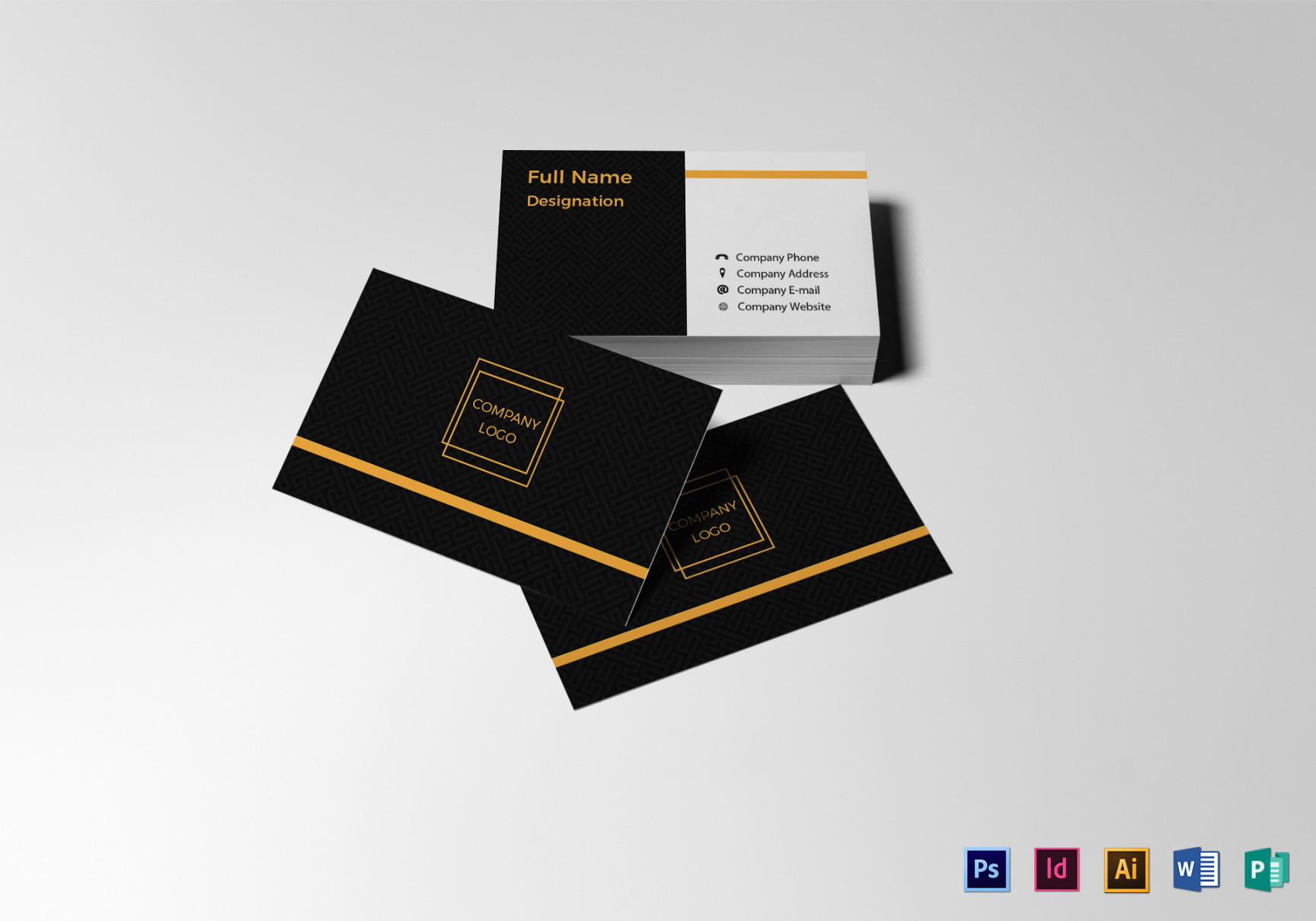
Font Selection
Choosing the right font can significantly impact the overall appearance of your business card. Opt for fonts that are clean, legible, and easy to read. Sans-serif fonts like Arial, Helvetica, or Roboto are popular choices for business cards due to their modern and professional look. Avoid using excessive fonts, as this can create a cluttered and unprofessional design.
Color Scheme
The color scheme you select should be consistent with your brand identity. Use colors that complement each other and evoke the desired emotions or associations. Consider the psychological impact of different colors:
Blue: Often associated with trust, reliability, and intelligence.
Layout and Organization
A well-organized layout is crucial for a professional business card. Ensure that all elements are aligned and spaced appropriately. Use a clear hierarchy to guide the viewer’s eye, highlighting the most important information. Consider the following layout options:
Vertical: A traditional layout with information arranged in columns.
Text and Content
The text on your business card should be concise and informative. Include essential details such as your name, job title, company name, contact information, and website address. Use a consistent font size and style for a professional appearance. Consider using a tagline or slogan to make your card more memorable.
Logo Placement
If your company has a logo, it should be prominently displayed on your business card. The logo should be high-quality and easily recognizable. Place the logo in a prominent position, such as the top left or top right corner.
White Space
White space, also known as negative space, is the area around your design elements. It can help create a sense of balance and visual appeal. Use white space judiciously to avoid a cluttered appearance.
Professional Finishing
The finishing touches can elevate the perceived quality of your business cards. Consider using high-quality paper, such as linen or cardstock. You may also choose to add a subtle texture or embossing for a more luxurious feel.
Design Tips for a Professional Look
Keep it simple: Avoid overcrowding your business card with too much information or design elements.
By following these guidelines and focusing on the design elements that convey professionalism and trust, you can create a blank business card template in Photoshop that effectively represents your brand and leaves a positive impression on your audience.